คืนค่าการตั้งค่าทั้งหมด
คุณแน่ใจว่าต้องการคืนค่าการตั้งค่าทั้งหมด ?
ลำดับตอนที่ #2 : SQL I - Getting Specific Rows
Getting
Specific Rows

WHERE
To get specific rows, you can use the SQL keyword WHERE. We already know how
to say which columns from which table we want to get rows, but with WHERE we
can specifically say which
rows to get.

Use the equals sign, in the examples below, to specify which rows you
want to get from a table in the database. You can think of it like saying: "get
any row where some column is ____" (where ____ is a value).


Let's Get "food" Rows!
Next, let's see how to get rows where the value in
the "category" column is "food". Here, it's important to
note the rules of data types in SQL. Text data like the word "food" must be put in quotes.
We'll learn more about different data types in the next lesson.


Getting
Rows from Various Columns with Conditions
Data Types
There are rules for storing data in databases
called data types.
These are used to display different kinds of data like text, numbers, and even
date data.

Each column in a database has a different data
type. The data types of the table we are using for this lesson are shown below
on the left.

Number Data
Let's try to write a query to get all the rows
that meet the condition "products with a price of $10". The price in
the "price" column is saved as an integer data type. Note that, for
number data like integers, quotes
are not required.


Date Data
Next, we're going to get rows where "the date
is 2018-10-10". The "date" is stored in the
"purchased_at" column as a "date type". For date type data,
double or single quotes are
required. So, remember to always put quotes around dates!


Review of Data Types
It's important to take into consideration the
various characteristics of each data type. For this lesson, though, you will
only need to remember the 3 types shown in the figure below.

Getting
Prices of "$10 or more"

Comparison Operators
In addition to =
there are other symbols that can be used in a WHERE clause. They are called
comparison operators. Like the greater
than and less than operators,
shown on the left below. Using these, you can create a "where the price
column is greater than or equal to $10" condition to get those rows
specifically.


In addition to number data, like the data in the
"price" column, comparison operators can be used with "date type
data" like in the "purchased_at" column. Remember to use quotes
where needed, depending on the data type!

Rows
that Include "Pudding"

LIKE
The LIKE Operator
When you want to get all rows that contain some
specific characters, you can use the LIKE operator. As shown below, you can make a condition to get
"rows that contain some string" for a specific column
("string" means a sequence of characters).

Wildcards
In order to use the LIKE operator, you'll need to
also learn about wildcards.
In the programming world, "wildcard" means a symbol that matches any string. With the LIKE
operator, you can use the % symbol as a
wildcard. The example below uses wildcards to get all rows that contain
"pudding" anywhere in the specified column.


Using
LIKE with Wildcards
Prefix Search
You can use wildcards at the start and end of a
string. As shown below, "pudding%" will find "pudding" followed by any string.
This allows you to search for any string that starts with "pudding"
(any string you want to find). This kind of search is called a prefix search.


Postfix Search
You can also search for values that end with some
specific string, like "%pudding"
in the example below. Any string before "pudding" will be found. So,
this allows you to search for strings that end with "pudding". This
is called a postfix search.


Using
Negative Conditions

NOT
The NOT Operator
To get rows where some value is not included or
does not match exactly, you can use the NOT operator. Actually, you can use NOT in front of any of the
operators we have learned so far. This will allow you to get all rows that do
not meet the given condition.


Rows
with Empty Columns
What
is NULL?
IS NULL・IS NOT NULL
Getting Rows with NULL Values
In order to select rows that contain a NULL value
for some column, we can use IS
NULL. As in the example below, by using a condition like "where
column_name IS NULL" we can find rows in which the value of a certain
column is NULL.


Getting Rows Without NULL Values
On the other hand, if we want to get rows where
the value for some column is not NULL, we can use IS NOT NULL. This works the same way as "IS
NULL", but negates (reverses) the condition.


About Comparing Values with NULL
When you want to get rows where a certain column
is or is not NULL, note that you cannot use the = operator. So, be careful to
avoid making this mistake.


Finding
Master White's Food
AND・OR
The AND Operator
If you use the AND operator, you can put multiple conditions in
a WHERE clause. Using the structure "WHERE condition1 AND
condition2", you can search for only rows that are true for both
conditions.


The OR Operator
Like the AND operator, the OR operator can be used to make SQL
statements with multiple conditions. Using the structure "WHERE condition1
OR condition2", you can search for rows that meet either one of the
conditions (or both).



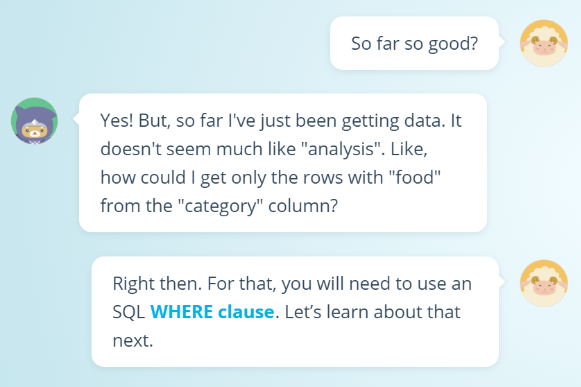
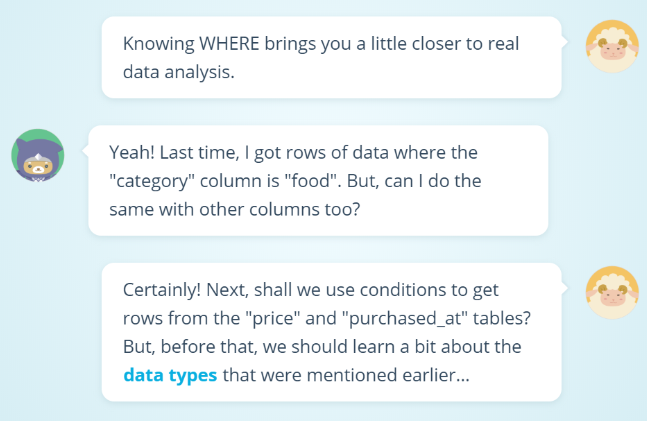
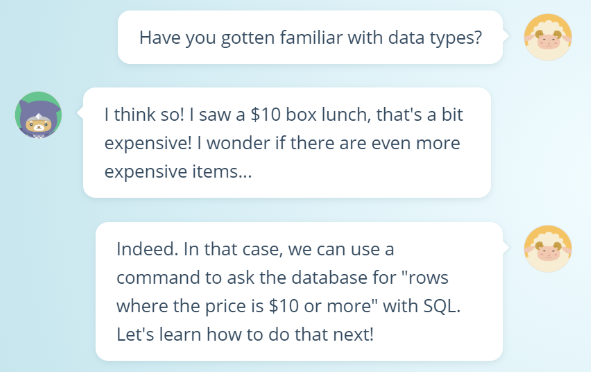
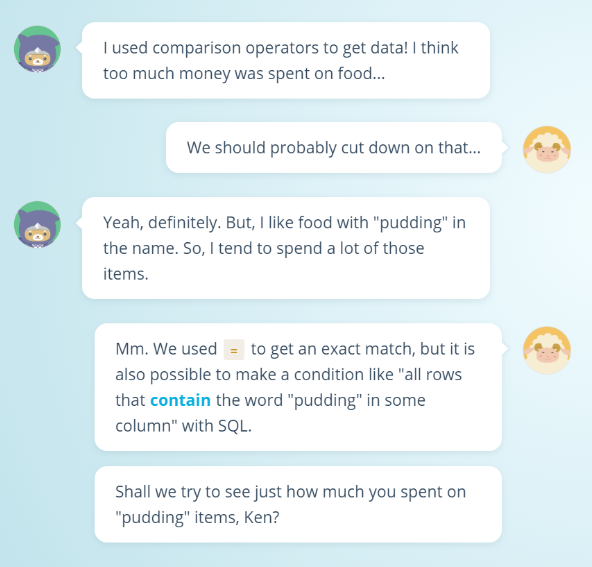

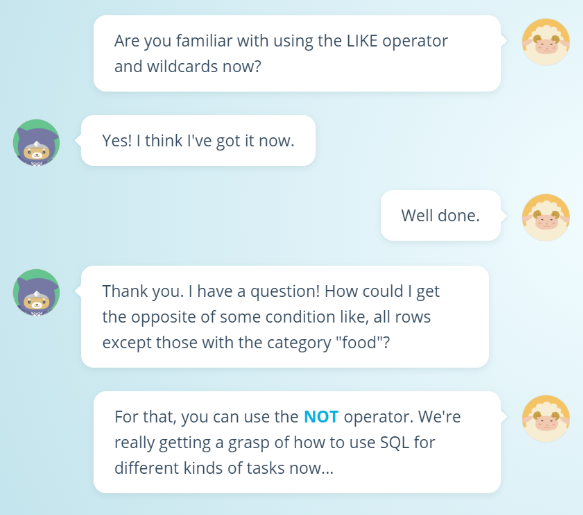
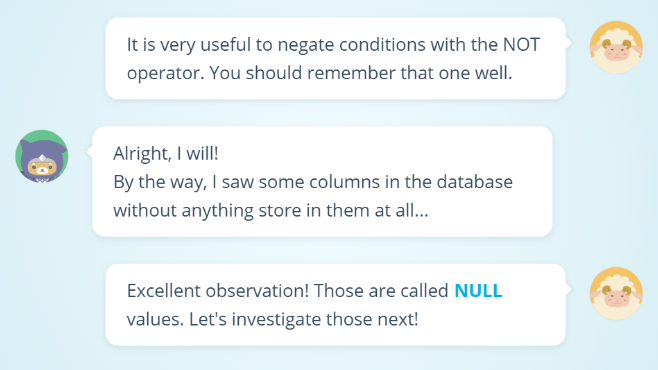
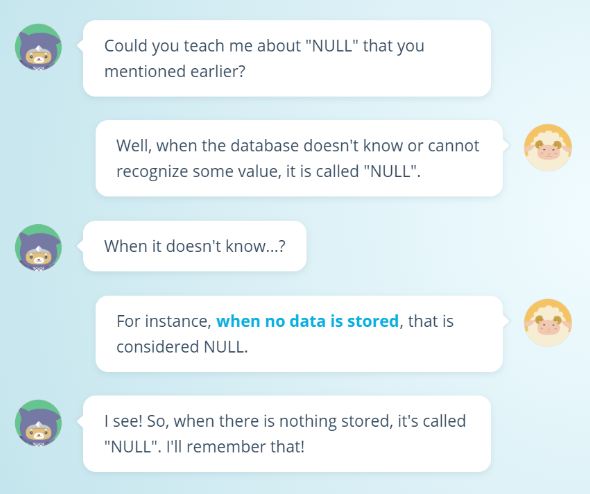
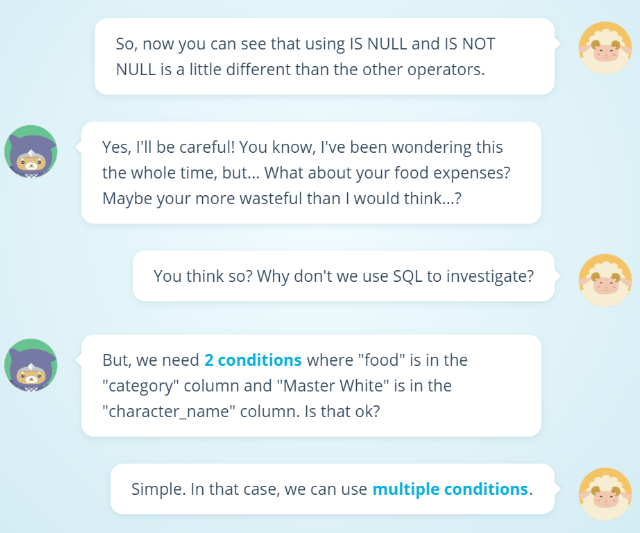

ความคิดเห็น